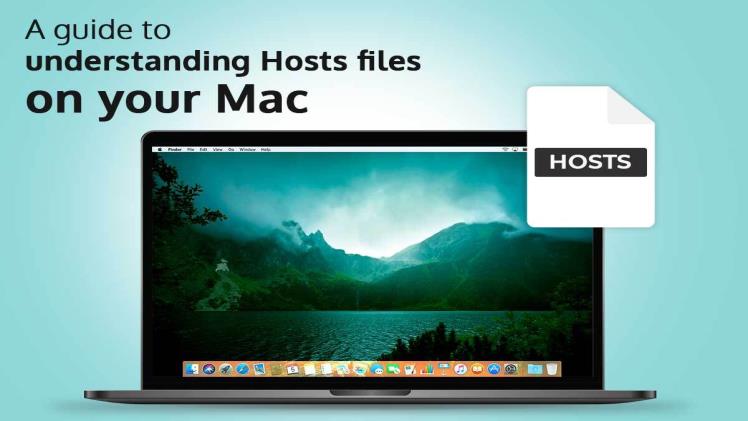Millions of individuals all around the globe use Macs as their daily drivers for working, consuming content, browsing the web, and doing numerous similar activities. The efficiency and power that Macs offer stands unrivaled.macOS, the operating system that powers Macs, further adds to the device’s capabilities. It allows users to have a seamless experience by offering numerous functionalities such as the drag and drop feature, the plethora of customization options, etc.
Besides letting users easily perform simple and easy tasks, Macs can also facilitate them to explore the technical side of things, i.e., by letting them access commands. Since macOS is based on the Unix system, the OS provides users with numerous programmatic controls. The Terminal utility of macOS facilitates users to help users perform almost any task using commands. One of the most helpful things the tool lets users do is configure their device’s Hosts files. This article will dive deep into what Hosts files are and shed light on numerous aspects related to them. Let us dive right into it:
What is “Host Files” on Mac, and Why are they Important?
According to Wikipedia, Hosts Files are native files of the OS that map hostnames to IP addresses. Moreover, it facilitates users to override DNS settings as per their preferences. Let us take a more detailed look at how Host Files works. Every website features a unique URL or address that allows browsers to navigate. Since the address is so long and complicated, it is not possible to remember it, which is where the role of DNS comes from. DNS or Domain Management System translates the requested domain into the IP format. After this, it connects to the address to display it. However, there are numerous instances when users want to write their own, i.e., when they wish to test a newly-created website or a new server. Hence, they edit the Host Files. Besides this, Host Files also helps users to block suspicious websites containing adware and spyware.
How to Edit Host Files on Mac:
macOS, the futuristic operating system, facilitates users to edit Mac’s Host Files in numerous ways. If you are a macOS user who wishes to access Hosts Files location and make changes to it, you can do so in numerous ways. For instance, you can do it by using the native Terminal utility. To do so, follow the given steps:
Step 1 – Find the Terminal application on your Mac and open it. You can do so by searching for it using the Spotlight functionality of macOS or opening it manually by navigating to the Applications folder and clicking on its icon.
Step 2 – Enter the following command – “sudo nano /etc/hosts and hit the Enter button.
Step 3 – You will be prompted to enter your local account’s administrator password after inputting the command. Enter the password and hit Enter.
Step 4 – A new Nano text editor window will open. You can make changes to your Mac’s Host Files. You can conveniently do so by following the standard format. For instance, keep some space below the pre-existing records, type the desired address and after pressing “Tab,” enter the domain name and save it.
Step 5 – After you have made and saved the changes, you should make sure that you have cleared the DNS cache to prevent issues between the DNS and the Host Files in the future. You can do so by typing “sudo killall – HUP mDNSresponser” and hitting the Enter key.
How to Fix a Problematic Host Files on Mac:
There are numerous instances when the Host Files of Macs start presenting issues. If this happens, one of the best options is to repair it to avoid complications in the future. The issue generally arises when the user inputs too many entries. Doing so prevents the Mac from processing them accurately, which results in a malfunctioning file. One of the most effective ways following which macOS users can fix Host Files on their Mac is by opening the Nano text editor, erasing every pre-written command, and entering the configuration which is deemed as the default one.
Is It Safe to Make Changes to Your Mac’s Hosts Files?
When making changes to a Mac’s Hosts Files, the user should be familiar with the concept of Hosts Foles, i.e., know how to use it for developing or testing websites. Even though people familiar with the file type can make changes without any hassle, certain risks are present. The user may run and test numerous scripts against production. Thus, instead of modifying Hosts Files to get rid of adware or spyware, users should consider implementing other methods, such as using third-party security tools. CleanMyMac X is a great macOS-compatible cleaning tool that works exceptionally well when it comes to effectively scanning and getting rid of adware, spyware, or other forms of malware.
If you wish to edit your Mac’s Hosts Files, follow the detailed steps mentioned above.