So horrible! Your PC can’t boot and start up unexpectedly. All data stored on the hard drive are probably lost at one moment, important presentations/papers, memorable photos, digital invoices etc. You have never wished a booting issue in PC. But unfortunately if the trouble arrives, the first and most important thing you should do is to recover data from the dead PC.
How to recover data from an unbootable computer? Here are 3 solutions to get your lost data recovered.
Solution 1: Reboot Windows Using BIOS Utility
If your PC doesn’t work for corrupted system files or virus attack, you’d better reboot the system using BIOS utility for data recovery.
- Plug in a bootable USB drive to the dead computer.
- The moment you turn on the PC, hold on pressing F12 (the boot key) to enter Boot menu. Choose USB Installation media.
- Now, it will automatically repair your PC. If the setup fails, click on Advanced Options.
- If you are using Windows 8/10 computer, click Troubleshoot > Advanced Options > Command Prompt.
- Type notepad.exe in the Command Prompt window and hit Enter.
- After opening the notepad, click File menu > Open.
- Change File of Type as All Files and then Click This PC/Computer icon.
- Select the file or folder that you want to recover. Right click it, select Send to, and choose an external drive for storing the recovered data.
It should be noticed that your data saved in C: drive can’t be resumed using this solution because C: drive will be permanently formatted during rebooting.
Solution 2: Connect Old Hard Drive as External Drive to New Working Computer
Your hard drive will not be affected if the computer can’t boot just for system issue. And, all data saved on hard drive can be taken out to another working PC. In this following, let’s learn how to recover data from a dead PC through changing the hard drive as an external drive.
- Remove hard drive from the dead computer.
- Connect the removed hard drive to a working computer through a hard drive connector, for example, SATA converter or hard drive enclosure. Please make sure that you’re using a compatible connection cable or hard drive enclosure.
- After the connection is done. The working PC can automatically recognized the new added hardware. Open This PC/Computer and find the old drive drive. Please don’t click Format when a prompt pops up saying to format the drive.
- Copy your data from the old hard drive to a specific folder on the working PC. Now, your data is recovered from the dead computer.
Tip: If you have no idea of how to remove hard drive from computer and connect to a new one, you’d better get help from a technical staff to ensure that your hard drive can’t be damaged during the procedure.
Solution 3. Use Data Recovery Software for PC
If you have tested all above methods but finally went in vain because of the broken hard drive, you can take advantage of data recovery software. iTop Data Recovery, an expert to recover data from PC, is your best pick.
It boasts the powerful ability to recover lost, deleted, formatted documents, photos, video and audio files. With support of 1000+ formats, it can almost resume all your data. No matter what devices you use for data storage, internal or external hard drive, like HDD, SDD, USB, even though they have been crashed. it can make the fast data recovery in a few of clicks.
How to use iTop Data Recovery to recover data from a dead computer? Follow the guide.
- Remove your old hard drive from dead computer and connect it as external hard drive to a new working computer following solution 2.
- Download and install iTop Data Recovery on the working computer.
- Launch iTop Data Recovery.
- Select scan location, the external hard drive and click Scan button.
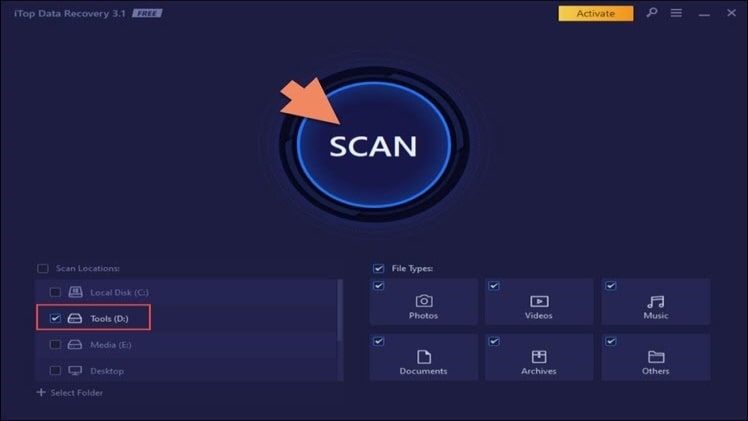
5. Now, it will list all files of the drive. Select files you want to recover, and click Recover. Soon, you can get the data recovered.
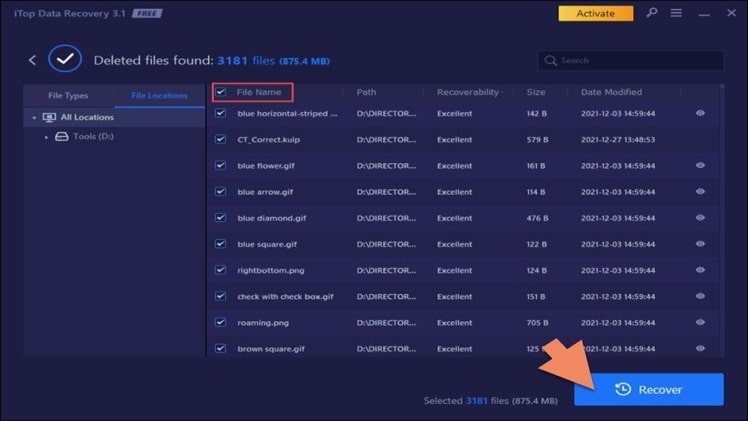
Final Thoughts
You know how important the data is. So you are eager to seek an effective way to recover data from a dead computer. Here, we introduce 3 solutions for different situation. But if the computer is dead due to a crashed hard drive, it is highly suggested to use data recovery software for getting the data back quickly and easily. Also, Top Data Protector is in need to protect your data from being hijacked or stolen by malware. Make your safe now!
![How to Recover Data from a Dead PC [3 Ways]](https://ifuntv.co/wp-content/uploads/2022/03/How-to-Recover-Data-from-a-Dead-PC-3-Ways.jpg)